Provide Credentials for Google Reviews
Help your reviewer to approve your Android application
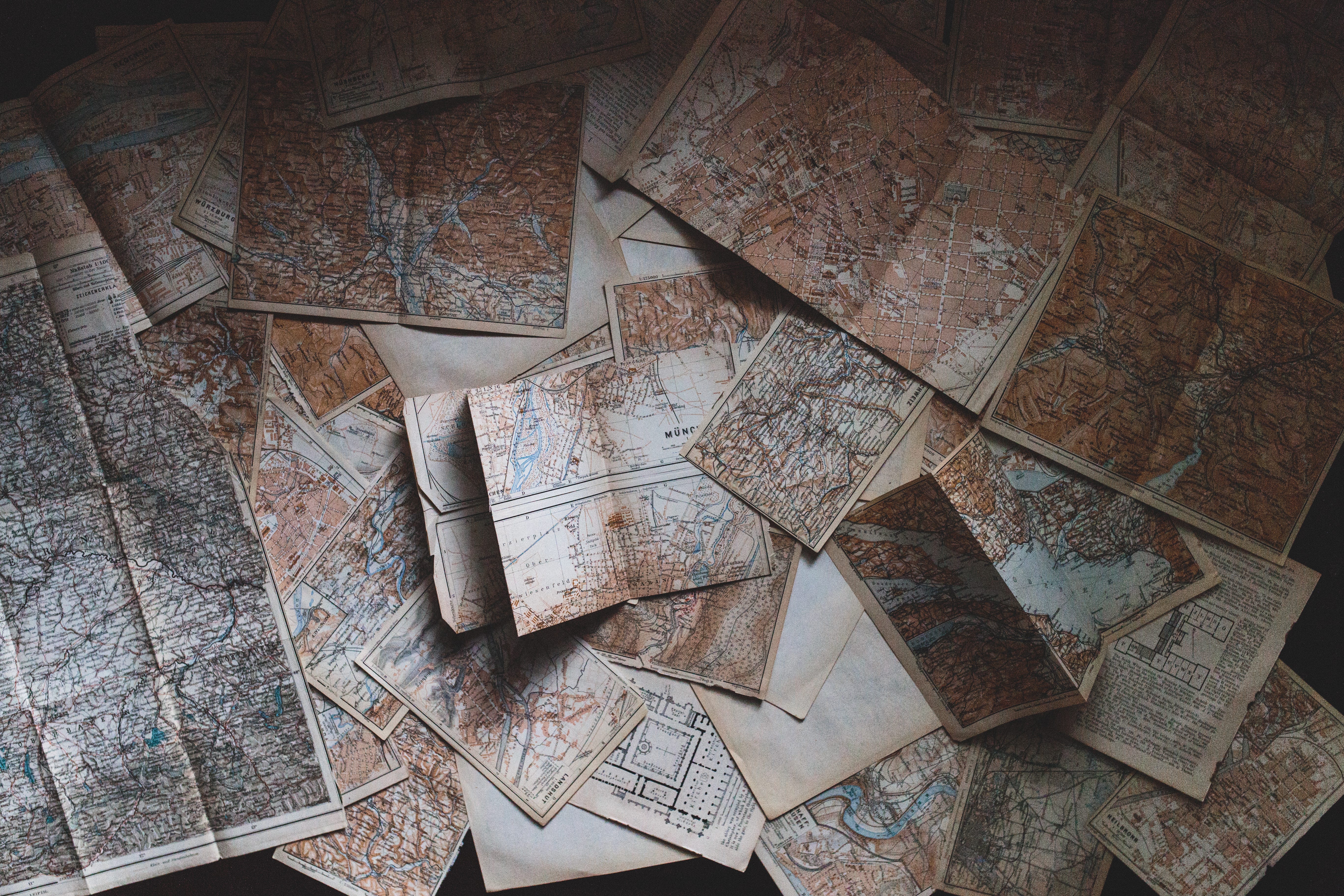
So you’ve developed a brand new Android application, and you’re about to ship it? What an exciting moment!
Have you started your journey inside the Google Play Console? Configured all the required fields and uploaded your application artefact?
You’re one click away from processing your application for the review.
Before hitting this button, you should assess whether your application is testable. Do you need to create an account or sign in when launching your application, for instance?
You must ensure Google reviewers can reach any part of your application or they may refuse it.
If your application needs an account to access it, you should create one for them. All that remains is to give this account to your reviewer.
Unfortunately, there is no obvious way to share them inside the release panel.
Sharing Credential To Google Reviewers
You can share credentials to the Google team, but first, you must leave the release panel.
On the left side of the console, toggle the Store presence menu, then select App content.
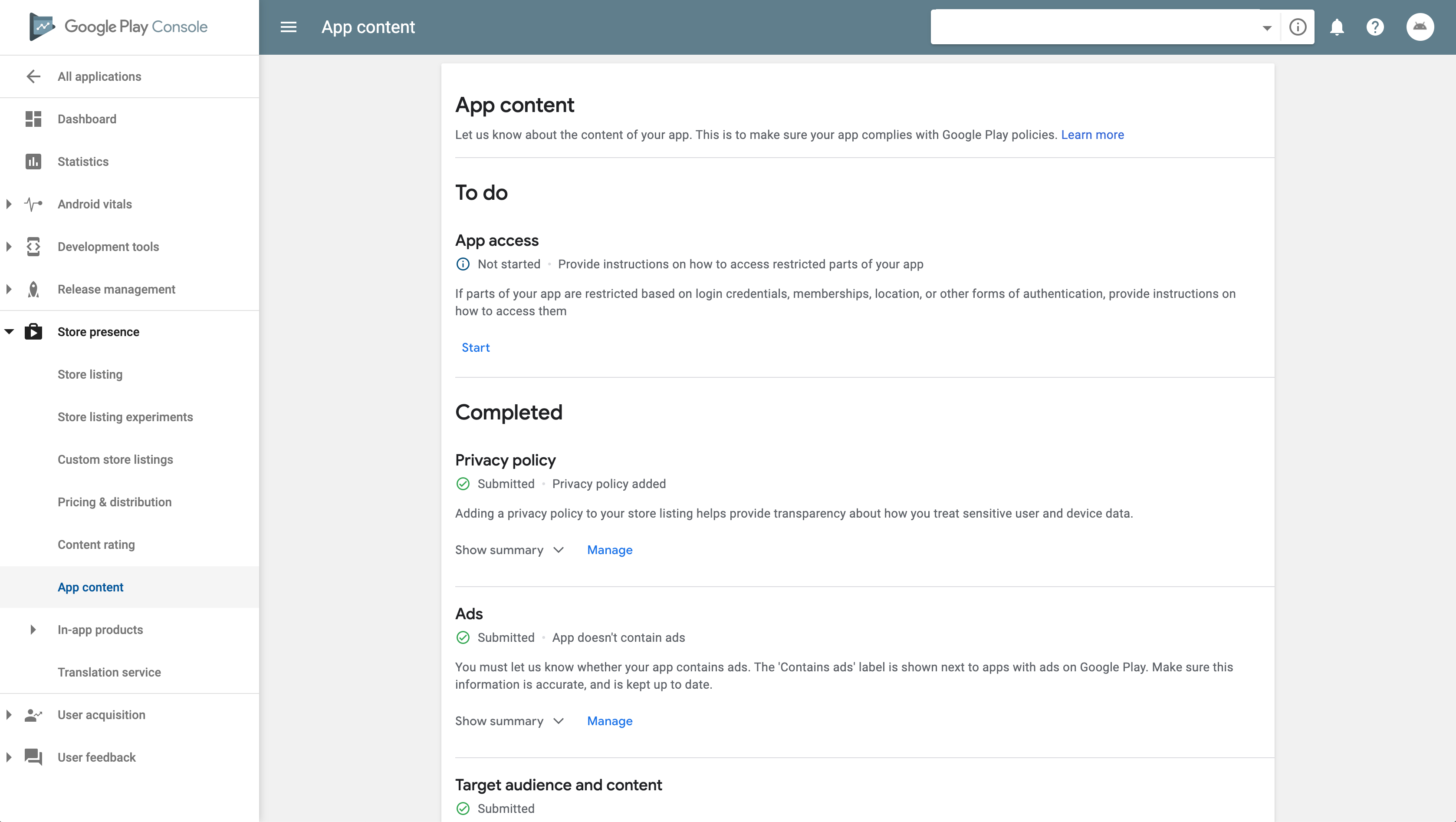
Locate the App access section and click on the Start button. The interface displays two options:
-
All functionality is available without special access.
-
All or some functionality is restricted.
Select the latter and click on Add new instructions
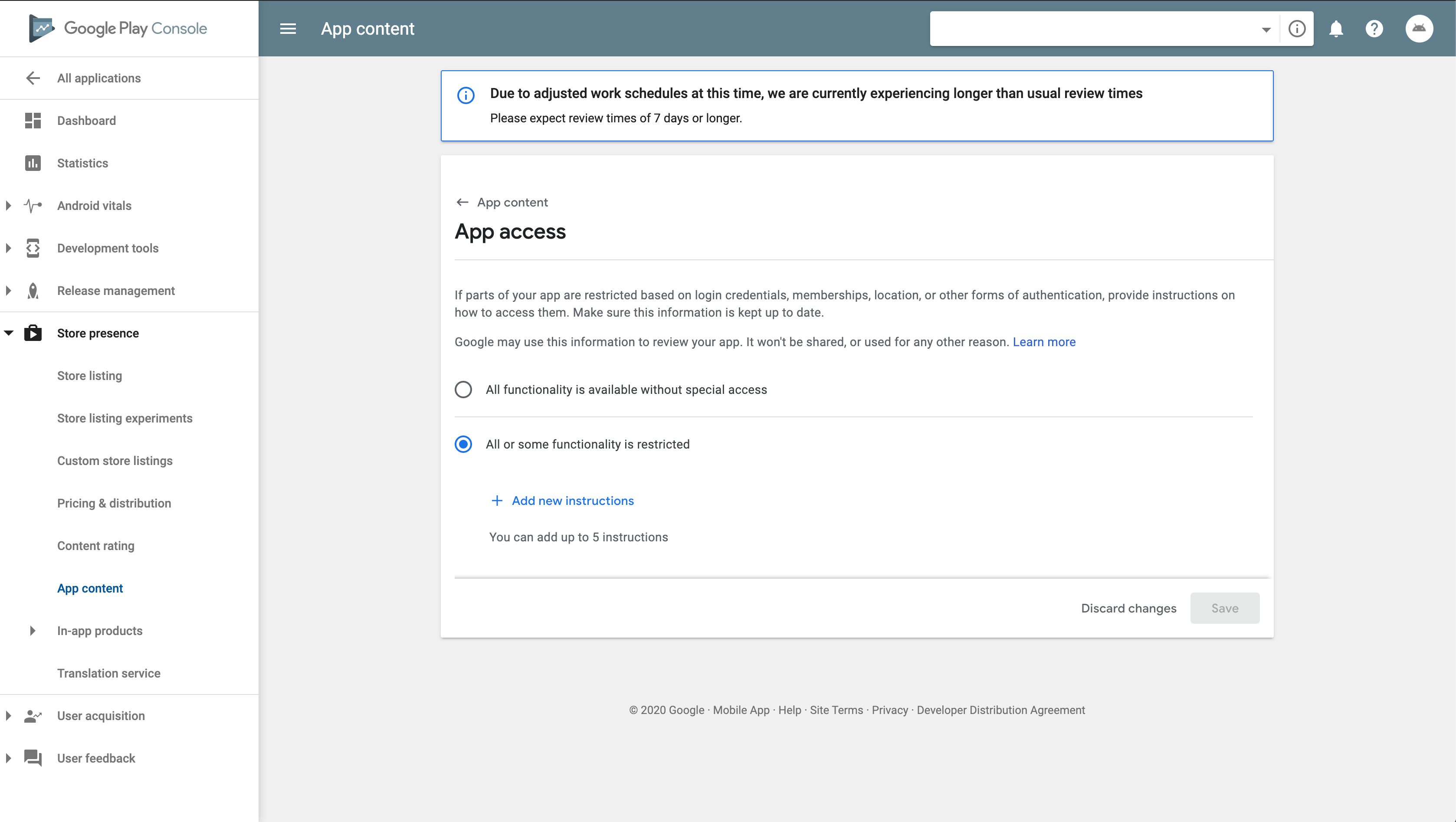
Add the credentials you need to share to the Google team. Attach a clear title describing what kind of credential you’re providing.
Notice that, except for the title, all parameters are optional.
Finally, you can add any information to guide your reviewer further. Once you’re ready, apply this instruction and save it.
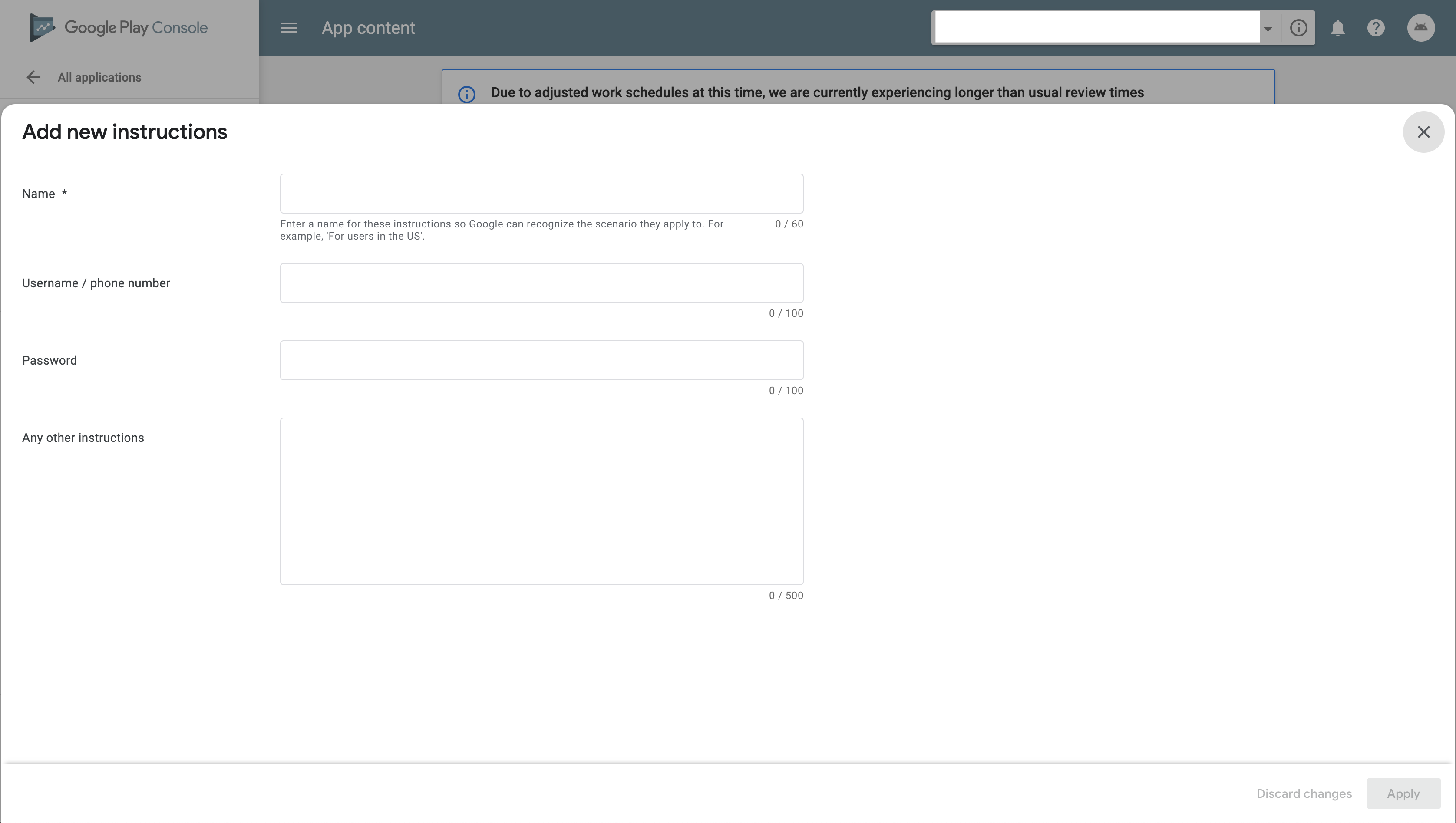
Your Google reviewer will be able to test your application.
Before leaving this panel, make sure to fill all other sections to comply with Google policies.
What To Make of The Google Play Console
I’ve been using the console for many years now. I’ve seen it evolve. And yet, I still can’t stop myself from ranting at its poor interface!
I love developing for the Android platform. Yet, when I used to create iOS applications years ago, I still remember how seamless they made the release process. Why Google never managed to make their console as efficient is beyond my understanding.
I must admit I didn’t know before writing this how to share credentials. I have published several applications before. I’ve never included any credentials so far — and some of them needed to create an account at launch. Sometimes, the Google review process makes me wonder.
I happened to have recently one application refused. In the refusal details, the reviewer requested credentials to access the application. It might be they’re changing their review process, and you may face the same situation soon.
In any case, I hope this tip will ease your review process. You should find yourself better equipped to face your next application’s review.
Want to know more about the Google Play Console? I wrote an article about how to configure billing without losing your nerve.